 |
| Image source: Phonto |
The way Phonto works is simple: First install and open the app. Upload photos from your camera roll, snap a photo, or use Phonto's image pack (the majority of images require an in-app purchase). Next, tap anywhere on the image to add your text. You can move your text around as you like. Once done click to save your edited image.
After using it multiple times I must say that the app developers should definitely work on improving the app’s interface which is the only thing I find inconvenient. It will take you a while till you figure out your way around (well, at least that was the case with me). Several features are not readily visible and you need to dig deeper to find them.
Phonto offers a wide variety of features that enable you to create beautifully illustrated photos to use in your own instructional practice. There are over 400 fonts to choose from together with the ability to install your favorite fonts. You also have control over all the settings of your images. For instance, you can change text size and color, adjust text gradient and stroke, add text shadows, change text background color, rotate text, create curved text, change text kerning, adjust line spacing, and many more.
Besides photos, you can also use plain images to write text on. Simply select the image you want and tap to type in your text. You can change the theme and background image the way you want and once done you can save the image to your camera roll and share it on social media platforms such as Facebook, Twitter, and Instagram. As of writing these lines, Phonto supports three main languages: English, Chinese, and Japanese.
Few suggestions on how to use Phonto in your teaching
As a teacher, you can use Phonto to create various educational visuals. For instance, you can use it to create inspirational quotes to share with students or to incorporate in your classroom blog. Or, you can use it to create school memes to engage students in fun learning activities. You can also use Phonto to create illustrated images to use in your tutorials and step-by-step guides, and many more.You can also use it to teach vocabulary. Find the image that represents the concept or vocabulary item you want to teach to your students, upload it to the app, type in the definition and share with students. Another way to use Phonto is in social studies classes to engage students in open or group discussions around given topics. Use illustrated photos as photo prompts or question prompts to guide students discussion.
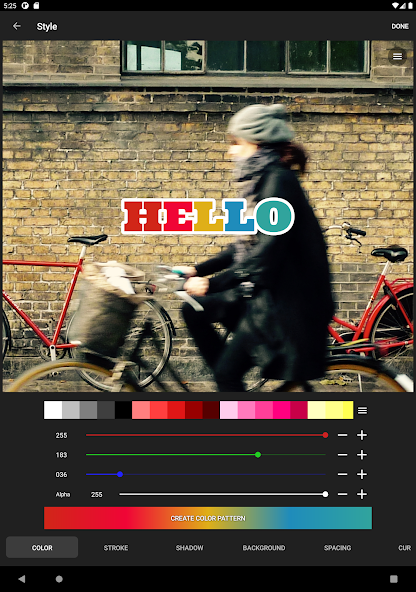 |
| Source: Phonto |

