How to blur the background in Zoom?
Background blur is part of the virtual background effects available in Zoom. The background blur functionality, as its name indicates, does just that: blurs the background of your video masking anything or anyone behind you during a video call.Why blur background in Zoom?
There are numerous reasons why you would want to blur your background: the kiddie in the other room makes frequent (probably rapturous) visits, you are not content with showing the background of your physical space or your cluttered office, privacy concerns over showing surroundings, taking a video call in less ideal or professional situation (e.g., in a coffee shop), or simply you do not like any of Zoom's virtual backgrounds. Now with a single click you can enable the blur functionality and mask your Zoom background.How to enable blur background in Zoom?
When you turn on the background blur effect in Zoom's settings, your Zoom calls will hereafter display a blurred background.1. Here is how to enable blur background before a meeting
These instructions are for users on Windows, macOS and Linux:
2. Here is how to enable blur background during a meeting :
- Launch Zoom application
- Sign in to your Zoom account
- Click on your profile picture at the top right corner
- Select Settings
- Click on Background & Effects
- Choose Blur
2. Here is how to enable blur background during a meeting :
- Open the meeting window
- Click on the up arrow ⌃button next to the Start Video
 / Stop Video
/ Stop Video  button.
button. - Select Blur My Background.
Blur background on Zoom Android and iOS app:
Here is how to enable blur background before a meeting on Zoom Android and iOS app:- Log in to your Zoom app account
- During a Zoom meeting, click on ... More in the controls
- Select Virtual Background
- Click Blur
Blur background tips
For blur background to work properly you need make sure you have an updated version of Zoom. For best practice, always make sure you have the latest Zoom version. You can view which version you and whether you need an update or not by clicking on your profile picture, selecting Settings, and clicking on Check for updates.
Check out Zoom guide to learn more background blur.

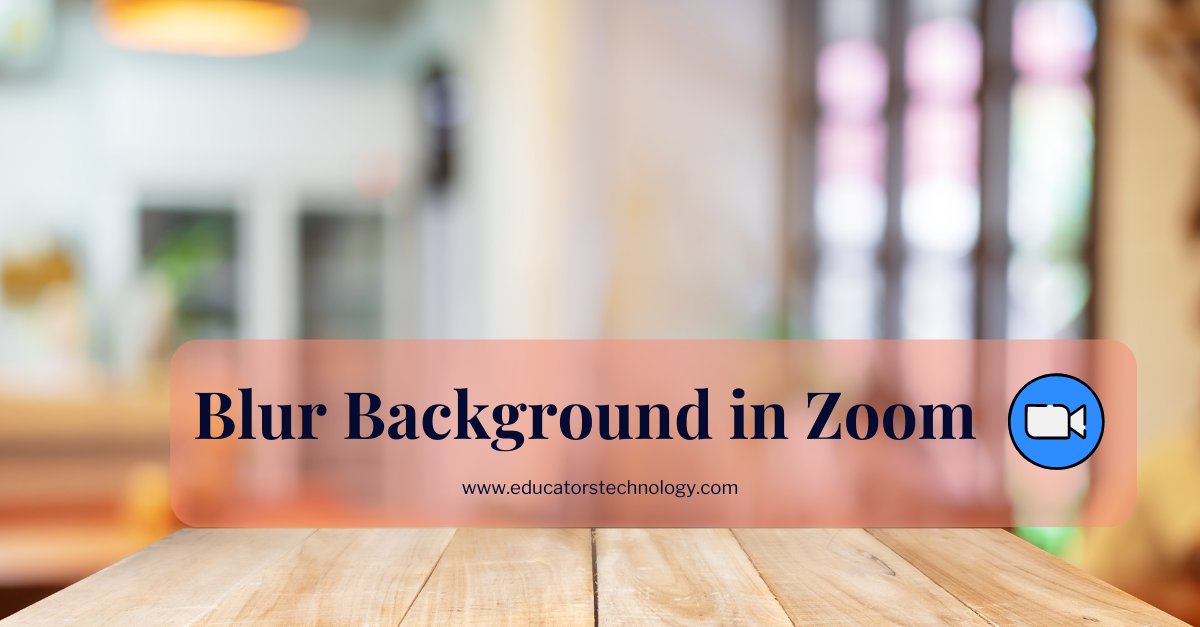
.gif)
.gif)
