For us teachers and educators, all of these considerations are applicable. You can use the online background blur effect not only to create beautiful images and artworks but also to hide, for example, inappropriate or age-restricted content in images or to protect the privacy of identifiable people and many more.
In today’s post, I share with you this collection of some very good online blur background tools. These are photo editors that you can access from any browser. They are simple and easy to use and no graphic design knowledge is required. To completely remove image background check out these background removers. To blur background on iPhone or Android, check out this collection of best blur background apps.
1. Adobe Express
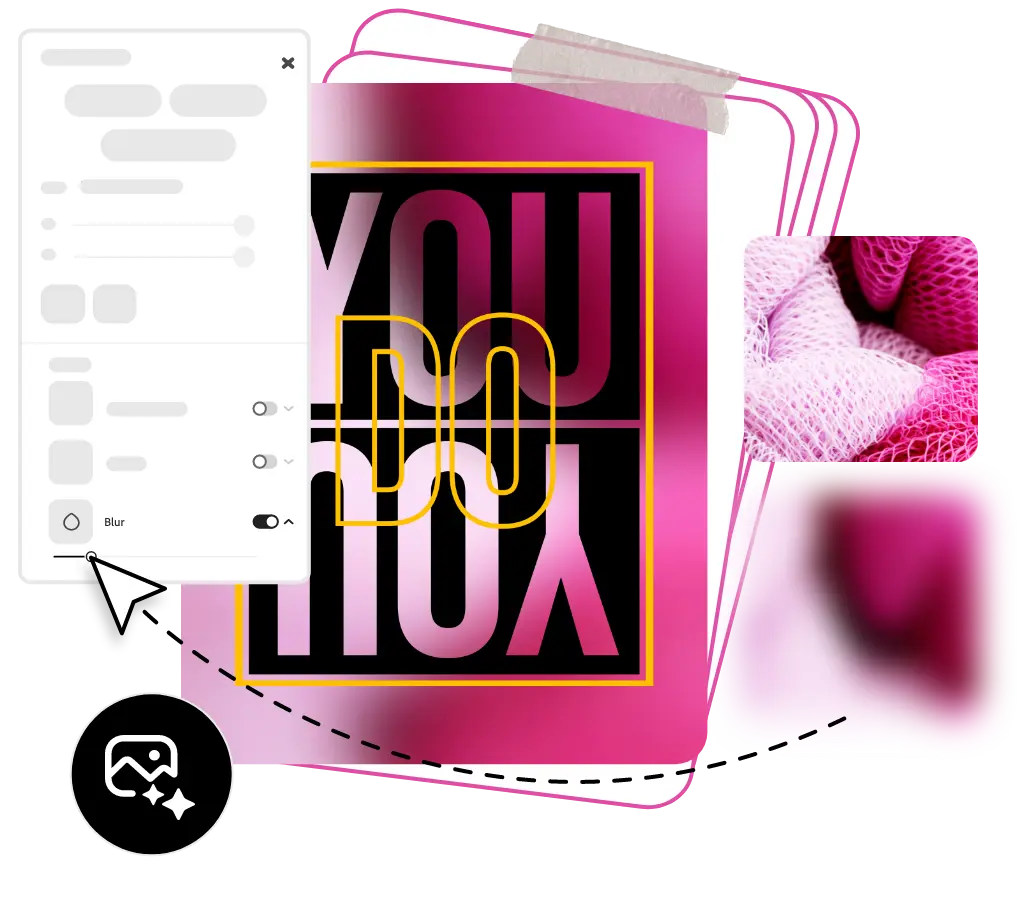 |
| Source:adobe.com/express |
2. Fotor
Fotor is another photo editor that includes online blur background effects. Fotor offers various blur effects. For instance, you can use the Circular Blur tool to blur background and create depth of field for your photos. Simply drag the circular, adjust the blur area and change blur size and intensity and there you have it.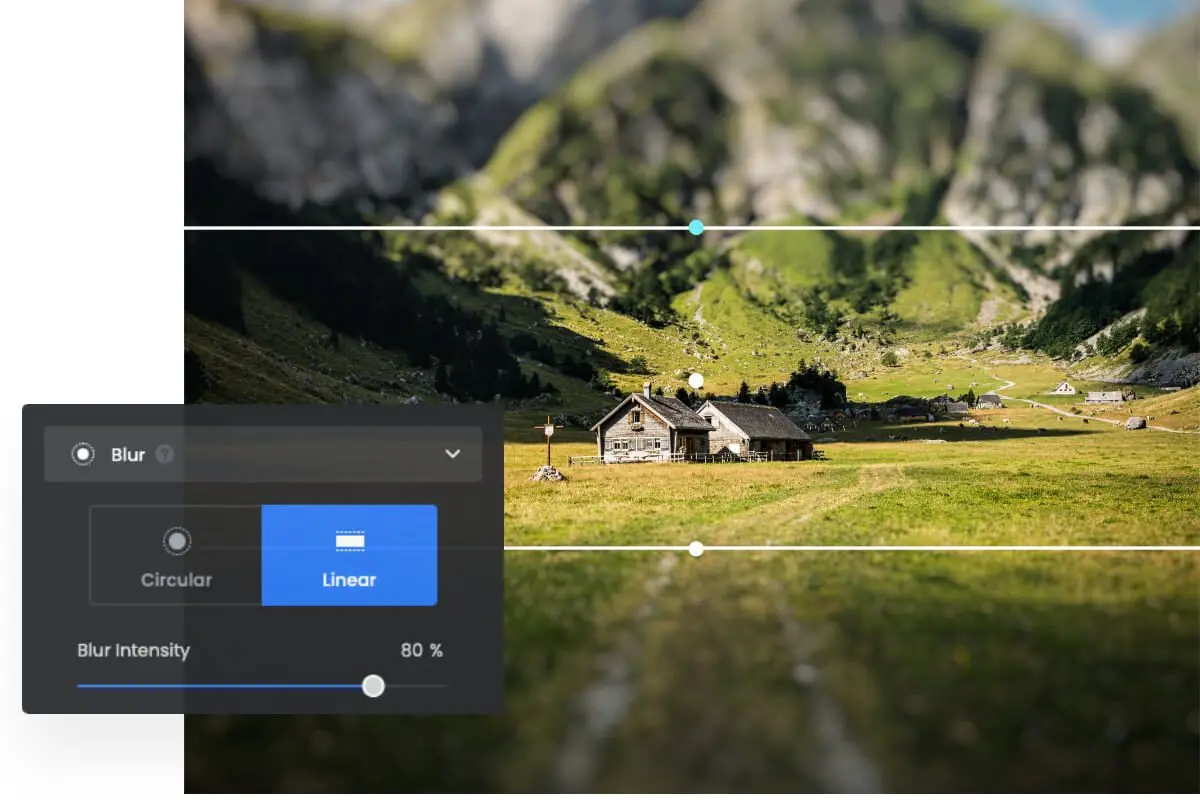 |
| Source: fotor.com |
Fotor also offers Linear Blur to use to blur photo backgrounds. Simply highlight a horizontal part of your image using the linear blur, adjust the horizontal direction and click to create a blur effect. Alternatively, you can opt for Fotor's automatic blur background function. Upload your photo and let Fotor does the rest.
3. BeFunky
BeFunky offers a powerful online blur background tool that allows you to apply different blur effects to your images. Here is how to blur an image on BeFunky: Open your image in BeFunky's photo editor, select Blur from the Edit menu, adjust the slider to get the blur intensity you want and click on Apply. You can then save your edited image to your computer, Google Drive or share it on social media platforms.Besides Background Blur, BeFunky also offers various other photo effects to turn your photos into beautiful artworks. These include Photo to Art, Collage Maker, Background Remover, Photo Enhancer, Text Editor, and many more.
4. Canva Blur Background tool
I recently discovered that Canva offers two online blur background tools: Blur and Auto Focus. . Here is how to access them: First upload your image (or use one from Canva's library), tap on the image then click on Edit Image. Scroll along the options on the left sidebar and you will find them under Tools.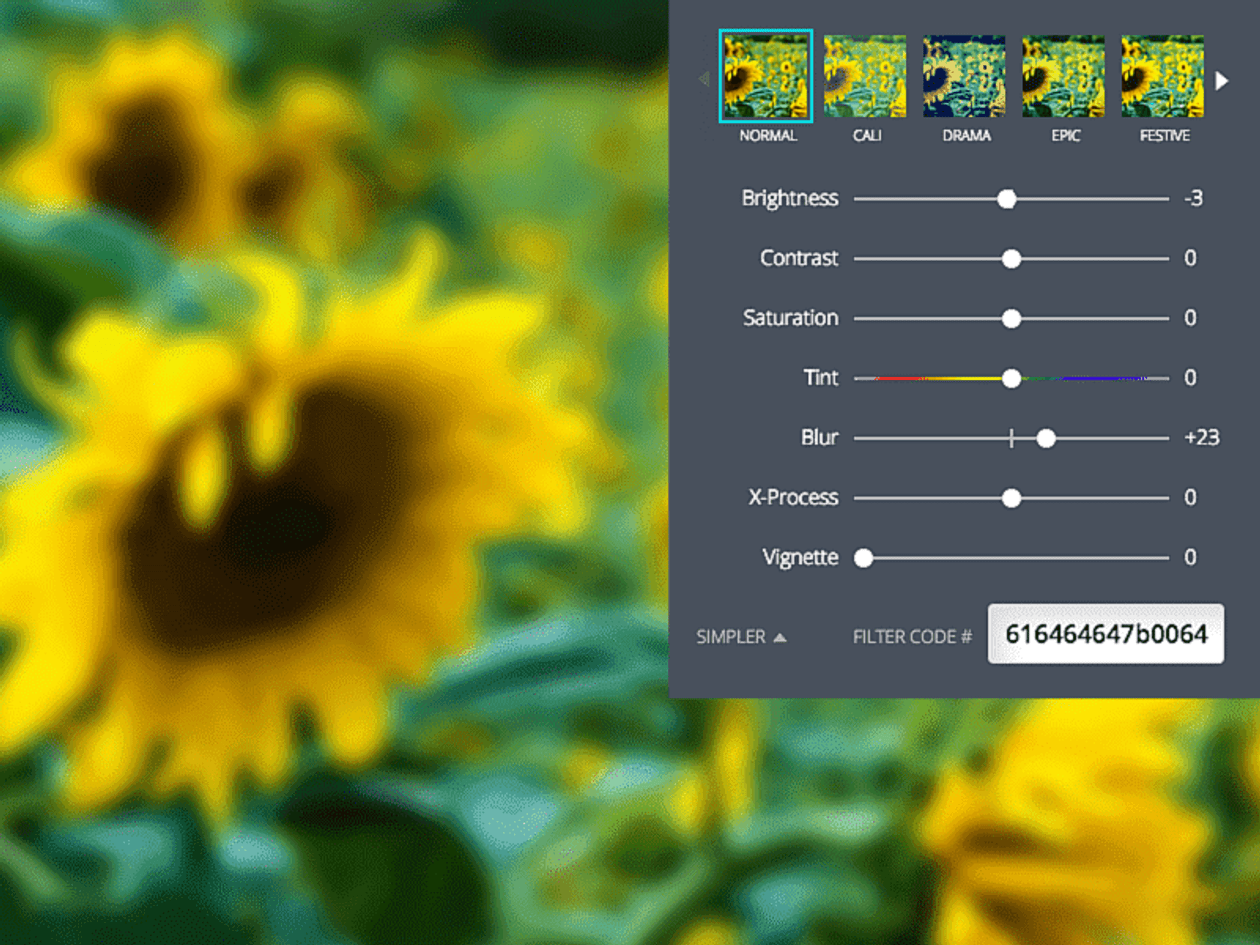 |
| Source: canva.com |
The Blur tool allows you to use a brush to blur out sensitive information in your images "and produce a softer look by fading out different parts of your image". The Auto Focus tool allows you to add depth of field to your photos by foregrounding a specific element while blurring out the background.

