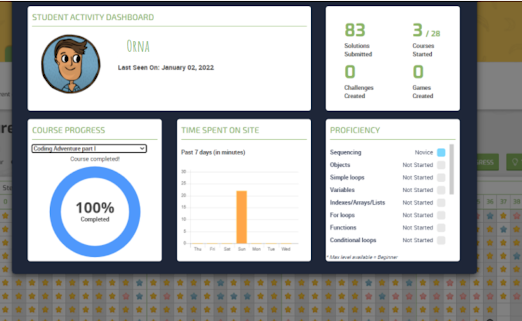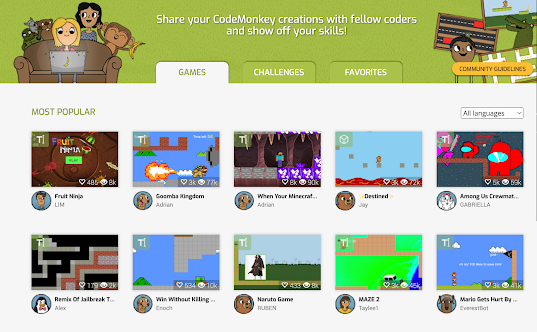CodeMonkey is an online platform that offers coding courses and games to help users learn coding. While anyone interested in learning coding can use its materials, CodeMonkey's curriculum is especially designed for students in grades K-8 (ages 4 to 14+). Courses start with coding basics and progress all the way up to teaching kids how to create and publish their own coding games and challenges using different programming languages.
Teachers can set up their classrooms, add students, and track their coding progress in real time. Teachers can also invite co-teachers to join their class and help with managing classes.
[ Related: Best websites that teach kids coding skills]
How to create a classroom on CodeMonkey?
As a teacher, you can create a class and invite students to join. Having a class on CodeMonkey will enable you to manage students accounts, track students progress, view solutions, and extract students grades automatically. You also have the option to invite co-teachers to join your class. Here is how to create a class:
- Login to your teacher account
- Click on My Classrooms tabgame
- Scroll down and click on Create New Classroom
- Type in a name for your class and choose a subscription type
- Click on Create My Classroom
How to add students to a classroom on CodeMonkey?
Classrooms you create on CodeMonkey can be accessed in My Classrooms. To add students to your class, first select a class, click on Students tab then click on Add Students. CodeMonkey provides you with three different ways to add students:
2) Create Multiple Accounts: This option enables you to generate unique usernames from a CSV file that contains students display names and passwords. You can create up to 60 student accounts.
3) Class Code: In this option students sign up on their own and join the class using the generated class code.
How to add a co-teacher to your class?
Once you create a class, you have the option to add a colleague as a co-teacher. Once added, the class will show in the co-teacher's CodeMonkey's account. The co-teacher can do everything that a teacher would do (e.g., the ability to add students to the classroom, view students progress, assign courses to the class, etc). Co-teachers can not archive or upgrade a classroom. Here is how to add a co-teacher:
- Login to your teacher account
- Click on My Classrooms and choose the classroom you want to add a co-teacher to
- Click on Students tab and scroll down to Co-Teachers section
- Type in the email address of the co-teacher and click 'Send Invitation'
- If they do not have an account with CodeMonkey the co-teacher will be asked to open an account. Once they access their account, the new class will be displayed in their My Classrooms tab.
CodeMonkey courses
CodeMoney's curriculum is especially useful for students ages 4 to 14. It provides a wide variety of courses most of which are not free (see prices below). Courses are arranged into three categories each of which contains a number of courses:
a)- CodeMonkey Jr: This one is for Pre-K and Kindergarten kids. It teaches them 'the basics of coding with a progression of gaming challenges. Using blocks, students will build a set of visual coding instructions to help lead a monkey to a treasure chest'.
b)- Beaver Achiever: This is for grades 1 and 2. Using coding blocks, kids get to help the beaver accomplish various tasks. The game is to help kids learn essential coding skills.
2- Text-based Coding :
a)- Dodo Does Math: Offers engaging coding challenges to help students 2nd and 4th grade practice math. 'In each challenge, students need to help the dod get to her eggs bu utilizing real-world coding and math skills.'
b)- Coding Adventure: Students in grades 3 to 5 learn to code in CoffeeScript by helping a monkey catch bananas.
3- Advanced Coding and Creation
a)- Game Builder: students (6th to 8th grade) learn the basics of game creation from 'choosing their own backgrounds to programming the rules of the games'.
b)- Banana Tales: This is 'a comprehensive coding course where students use Python to move a banana to a baby monkey by clearing a path and overcoming obstacles along the way'.
c)- Coding Chatbots: Students (6th to 8th grade) learn 'Python and chatbot interface elements as they program a real chatbot to host a popular guessing game'.
How to assign courses on CodeMonkey?
CodeMonkey gives teachers access to a wide variety of coding courses depending on their subscription. Teachers can choose which courses to assign or unassign to students. Students can only access assigned courses. By default, CodeMonkey assigns the following courses to each new classroom: Coding Adventure Part 1 and Hour of Code Activities. Here is how to assign courses to a class:
- Login to your teacher account
- Click on My Classrooms and choose a class
- Click on the Courses tab from the dashboard
- Locate the course you want to assign and click on Assign to class
- Assigned courses are marked with a green flag
- To unassign a course click on Unassign button.
[Related: Great books to help kids learn coding]
How to track students progress on CodeMonkey?
CodeMonkey enables teachers to track students progress in real time and across different courses. In the Progress tab, teachers can click on the name of any student to view: their progress in any course, time spent on the site, proficiency degree in Coding Concepts, and more. Teachers can download a CSV file containing more information about students progress by clicking on the Export Data to File button.
Teachers can also use the Limit Progress feature to control the pacing of a course. The way it works is simple: choose a course, click on Limiti Progress, and enter the challenge number you want to limit students to. You can also choose to limit progress based on the last lesson taught.
What is CodeMonkey's Gradebook?
The Gradebook section is where teachers view students grades in different courses. CodeMonkey's grading system works based on stars. A one-star solution is worth 30 points, a two-star solution is worth 80 points, and a three-star solution is worth 100 points. Stars are distributed like this: the first star is given when the challenge is completed, when students use what they learned they get the second star. The third star is given when the code is short and to the point.
What is CodeMonkey DISCOVER?
DISCOVER is a community-based forum in CodeMonkey where users view, play and publish games and challenges. DISCOVER is where students apply the coding skills they learned in courses to create games and challenges. Students can also access other games and challenges shared by other coders and use them in their own remixes.
How much does CodeMonkey cost?
CodeMonkey offers teacher and family plans. Teacher plans contain School plans and District plans both are premium custom plans. The Family plans contain Individual plan (starting at $6/month), Family plan (starting at $12/month), and HomeSchool plan (starting at $20/month).