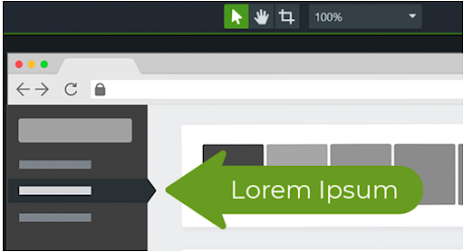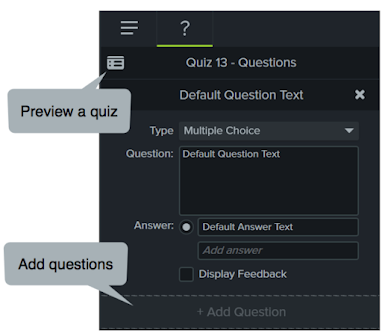Camtasia is one of the best screen recording and video editing softwares out there. I have been using for the last couple of years and found it very reliable. You can use Camtasia to create training videos, tutorials, step-by step guides, and screencasts. Camtasia provides access to a wide variety of assets and interactive elements that add a professional polish to your videos.
You can use Camtasia as a screen recording tool to record the entire screen, a specific region, a window, or an application. You can also add your webcam to the videos you record. Camtasia is also a great audio recording tool which lets you record and edit your audio clips. You can also import audio clips and use them in your video projects. Camtasia also works with different external media allowing you to record a PowerPoint presentation, edit Zoom recordings, record iOS devices, and more.
One of the best features I like about Camtasia is its video templates. These are customizable video templates that you can easily drag and drop right onto your video timeline. There are a wide variety of templates from quick tips video templates to video slides templates. Use the integrated search box to search for specific templates to use in your videos.
Motion Background is another great feature that enables you to create professional videos by adding animated backgrounds. Camtasia offers a huge library of royalty-free motion backgrounds to choose from. Simply search for the one you are interested in and drag and drop it onto your video timeline.
Likewise, Camtasia offers a wide range of professionally designed effects to emphasize the content of your videos. Device Frames, for instance, is a visual effect that you can use with your clips to make them appear as they are playing on a desktop, laptop or mobile device screen.
You can also use the Footage feature to add high quality video clips to your video projects. Camtasia features tons of free video clips to include in your stories. Additionally, Camtasia's audio library provides access to a large collection of royalty-free music and sound effects to use in your videos. To add interactivity to your videos, you can use Camtasia quizzes and surveys.
If you are interested only in a screenshot taking tool you may want to consider Camtasia's sister Snagit which is definitely one of the best screenshot capture tools out there.
How to record your screen using Camtasia?
Camtasia recorder enables you to record your screen and create educational screencasts to share with your students. You can choose whether to record the whole screen or a selected area. Besides the screen, Camtasia recorder allows you to include other inputs such as webcam, microphone audio, and system audio.
When you finish your screen recording you can then use Camtasia editor to edit the clip the way you want. You can trim out mistakes, remove unwanted portions, add titles and annotations, insert effects, and more. Watch this video to learn more about how to use Camtasia to record your screen.
How to add captions to your video?
You can manually add captions to your videos using Camtasia. Captions can be used for various educational purposes including in language learning, to expand one's vocabulary, and to make video content accessible to all types of learners. You can easily add captions to your videos using the Caption tool in Camtasia. Simply place the playhead where you want to add a caption, open the Caption tool, click Add caption, and type in your sentence. By default, captions in Camtasia are 4 seconds long but you can change their length from the tool's settings. Watch this video to learn more about how to use Camtasia to add captions to videos.
How to add animations to videos in Camtasia?
Camtasia calls them Behaviors, these are pre-made animations that you can customize and add to your videos. You can use animations to grab viewers' attention, emphasize video content, and make your video stand out. Here is how it works: open the Behaviors tab in the tool's panel, choose the Behavior you want to add, drag and drop it onto the video timeline. To create compounding effect, insert multiple Behaviors. Watch this video to learn more about how to add animations to your videos in Camtasia.
How to add annotations to your videos in Camtasia?
Annotations allow you to point out key details in your videos and add a professional polish to them. Camtasia offers a wide range of customizable annotations including callouts, shapes, arrows, lines, blur, sketch motion (to draw on your videos), Lower Thirds (to add more information to your video), and more.
You can easily insert annotations into your videos by opening the tool's panel and selecting Annotations. Click and drag an annotation to the video timeline. Double click on it to fine tune its position and modify its text. Watch this video to learn more about how to add annotations to videos in Camtasia.
How to remove a single-colour background from a video in Camtasia?
Camtasia offers this interesting effect called Remove a Color (aka green screen effect) which enables you to remove a single-colour background from your videos. You can also insert a new background by simply dragging and dropping it from the properties panel right into your video timeline. Watch the video below to learn more about how to remove a single-colour background in your clips.
How to create a table of contents in your videos?
A table of contents is an interactive feature you can add to your videos to provide viewers with navigation points to guide their watching experience. 'A table of contents creates a point of reference for finding important information and determining which content will be useful'. You can create an interactive table of contents in Camtasia using markers you place in your videos. You can also use the tool's settings to choose when the table of contents shows up and where. Watch this video to learn more about how to create a table of contents in your videos.
How to add quizzes and surveys to videos using Camtasia?
Quizzes and surveys add a layer of interactivity to your videos and keep your audience engaged. As a teacher, you can use quizzes and surveys in your videos to collect students feedback, check their comprehension, conduct formative assessment, and many more. To add a quiz to your videos, simply select Interactivity from the tool's panel and click on Add Quiz to Timeline.
You can add various question types (e.g., multiple choice, fill in the blank, short answer, and true/false) and provide answers including the correct answer. You can move your quizzes to any place in the timeline and you can add as many quizzes as you like. Watch this video to learn more about how to use Camtasia to add quizzes and surveys to your videos.
How to edit audio in Camtasia?
Camtasia enables you to edit audio clips the same way you would video clips. You can adjust their volume, read waveforms, and add various audio effects. The way it works is simple: click and drag audio to the timeline, use the playhead to select mistakes and cut them out, trim/untrim portions, and add effects. Watch this video to learn more about how to edit audio using Camtasia.
How much does Camtasia cost?
Camtasia offers a 30-day free trial period to test the software and see whether it works for your or not. To continue using Camtasia after the trial period you need to purchase its license which costs $299.99. As of writing these lines, Camtasia's license is on sale for $214.71.