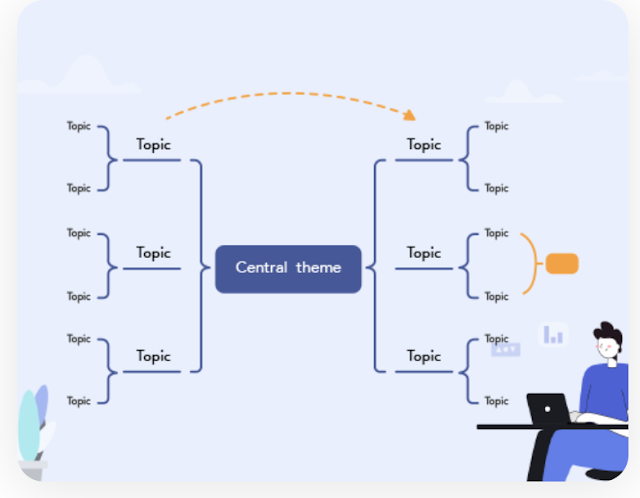GitMind is a free web based tool that enables you to create beautiful mind maps. It is an ideal tool for brainstorming and project planning. Collaborative teamwork is another great feature that teachers and students can use to communicate and collaborate on shared mind maps. You can start creating your mind map from scratch or use GitMind' s pre-made templates.
Besides mind maps, you can use GitMind to visually capture your ideas into org charts, tree diagrams, flowcharts, fishbone diagrams, logic structure diagrams, and many more. Anything you create on GitMind is automatically saved to the cloud which you can access anywhere anytime with Internet connection.
[Related: Best mind mapping tools for Google Drive]
GitMind is definitely a great tool for us in education. Teachers and students can use it to visualize their learning, brainstorm ideas for various classroom projects, collaborate on joint projects, take study notes to enhance comprehension, augment visual communication, and more. Best of all, GitMind is simple and easy to use and has no learning curve.
GitMind templates
GitMind offers tons of professionally designed mind map templates to choose from. Go to the template gallery and browse through the collections there. Templates are organized into different categories including Education, Product, Engineering, How-to, 0perations, etc. For instance, in the Education category you will find some really helpful templates to use in your teaching including : Essay Writing Process template, Elements of A Story template, Essay Structure template, Book Review template, among others.
To use any of these templates: click to select it then click on 'Use Templates' button. Once the template opens in the editing canvas, click to customize it the way you want. You can customize node spacing, change background color, edit lines and borders, add shapes, customize branch colour, and more.
GitMind features
Here are some of the interesting features provided by GitMind:
- Nodes: You can easily add different types of nodes (e.g., subnode, sibling node, parental node). You can also drag and drop to replace a node or redivide it. You can even use the Ctrl+C to copy a node or branch and paste it into another mind map.
- Text: You can edit the text of your mind map to your liking. You can change the font, font size, font color of a text, etc.
- Theme: You can easily change the theme of your mind maps. Simply click on the 'Theme' icon on the right toolbar and select 'More' to access more theme choices.
- Layout: GitMind provides different layouts including Mind Map, Logic Chart, Tree Chart, Org Chart and Fishbone. To change layout click on 'Layout' in the right toolbar and select the option you want.
- Outline mode: Outline mode enables you to 'edit, export and view the whole map'. You can export the outline to a Word document by clicking on 'W'.
- Icons: You can add different icons or task priorities to your nodes. To do so, choose a node then click on Icon at the right toolbar.
- Links: You can insert links into your mind maps by simply clicking within a node and selecting Insert link.
- Relation line: You can connect two nodes using a relation line. To do so, click on a node and select 'Relation line' from the right toolbar.
- Summary: This feature allows you to summarize numerous nodes under one branch.
- Comment: You can add comments to your mind maps by clicking on a target node and selecting comment icon from the upper right corner.
- Focus mode: Focus mode provides you with a distraction-free canvas to design your mind maps. To active this mode, click on the 'Focus' button from the upper toolbar.
- History map: GitMind allows you to restore the history version of your mind maps by simply right-clicking and selecting 'History Version'.
- Images: You can easily insert images into your mind map. The process is simple and easy: select a node, click 'Attachment', select 'Insert images' and you can either drag and drop the image or select from a folder in your local drive. GitMind also enables you to add screenshots to your nodes. Simply grab a screenshot using the screen capture tool of your choice, click on the target node where you want to add it then click on Ctrl+V to paste the image.
How to invite collaborators?
GitMind allows users to collaborate on shared mind maps. You can invite your colleagues or students and start working on the same mind map. You can invite collaborators either by link or email. If you choose the latter, simply share the generated link together with access code with your collaborators. Make sure you allow editing so that your collaborators can edit mind maps with you. To invite collaborators, click on 'Invite collaborators' button at the upper toolbar and choose how you want to invite them.
How to share GitMind mind maps?
GitMing provides you with various sharing options. For instance, you can share your mind maps directly to social media websites such as Facebook and Twitter. You can also password protect your mind maps and control whether you want viewers to copy your maps or not. Simply click on the Share button at the right upper corner to choose the option you want. You can also export your mind maps in different formats including as image, text, and GitMind project.
Is there a mobile app for GitMind?
How much does GitMind cost?
GitMing offers both basic and premium plans. The basic plan is free but is limited to only 10 mind maps. Premium plan offers unlimited mind maps, nodes and templates. There is a monthly plan for $9 per month and an annual plan for $4.08 per month.