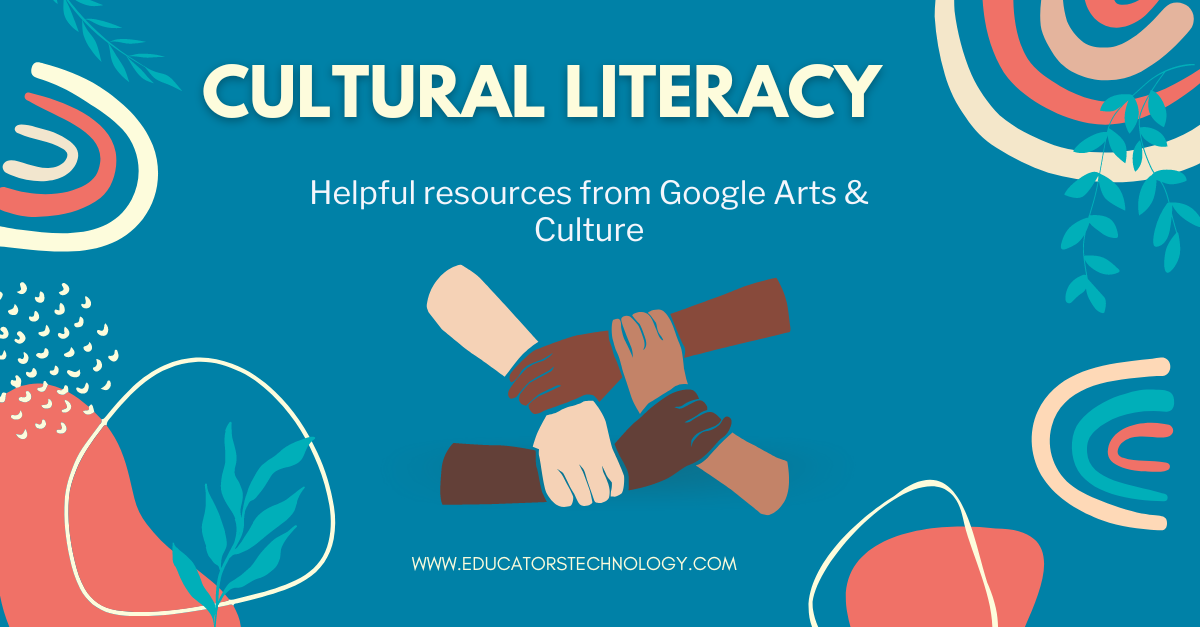Google Arts & Culture is an interactive platform that explores the intersection of art and culture with history, science, and technology. The potential of Google Arts & Culture in education is immense. From taking students on virtual tours to historical sites and museums from all around the world to learning about the world's cultures in hands-on immersive game-based activities, Google Arts & Cultures ' brings the world to your students, no matter where they are located, and whether they’re studying in person or remotely'. Arts & Culture is definitely an ideal platform for teaching students about cultural diversity and inclusiveness.
Below are some practical ways students can use Arts & Culture to enhance their cultural literacy. To learn more about how to use Google Arts & Cultures with your students in class, I recommend this Teacher Guide.
1- Learn about art and culture through engaging games
Students engage with and learn about art and culture in fun ways using five main games provided by Google Arts & Culture. The games are Art Coloring Book ('Color your way through the palettes of famous paintings'), What Came First? ('compare cultural moments in time'), Cultural Crosswords ('get cultured through word puzzles'), Puzzle Party ('solve artistic jigsaw puzzles together with family and friends'), and Visual Crosswords ('discover more art through unexpected pairings').
With the help of Street View on Google Arts & Culture, students will get to tour popular sites and landmarks. They will get to take virtual journeys to famous museums and exhibitions from all around the world, go behind the scenes in key sporting locations and science labs, explore iconic monuments from every angle (e.g., Taj Mahal, Palace of Versailles, Great Pyramid of Giza, Colosseum, and more), tour famous libraries, and more.
3- Use Collections and Themes to discover content
Collections enable your students to discover and interact with artworks and exhibits from cultural institutions from all around the globe. Using Collections, students will be able to "explore the works of one specific institution at a time. You can choose the institution based on the topics or region you’ve studied, or pick one that was mentioned in a book your class has read".
4- Take audio tours of masterpieces
Students use the Historical Figures' feature in Arts & Culture to learn about notable people whose works have shaped the human history. Students can browse the archive of historical figures alphabetically or through a chronological timeline which starts with the year 500 and extends to the present. The life and works of each historical figure is illustrated through selected collections of pictures accompanied by a biographical synopsis taken from Wikipedia. To search for historical figures in Google Arts & Culture: open the navigation menu on the upper left side of your screen, and click on Historical Figures.
In Art Movements, students get to learn the meanings of each major art movement and explore sample artworks that represent these movements. Students can browse movements alphabetically or through a chronological timeline that begins from the year 1500 to the present. Some of the arts movements covered include: Romanticism, Renaissance, Modernism, Contemporary Art, Impressionism, Expressionism, Symbolism, Futurism, Postmodernism, Neoclassicism, Realism, Aestheticism, Constructivism, Post-Impressionism, Mannerism, and many more. To search for art movements in Google Arts & Culture, open the navigation menu on the upper left side of your screen, and click on Historical events.
In Artists, students explore the life and work of various historical and contemporary artists. Students can browse artists by name or using a chronological timeline featuring artists lived during the era starting from 500 to the present. Some of the artists covered include Vincent van Gogh, Banksy, Auguste Rodin, Peter Paul Rubens, William Blake, Hokusai, Hiroshige, William Hogarth, Winslow Homer, and many more. To search for artists in Google Arts & Culture, open the navigation menu on the upper left side of your screen, and click on Historical events.