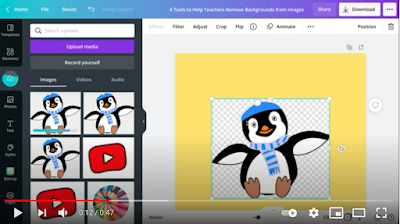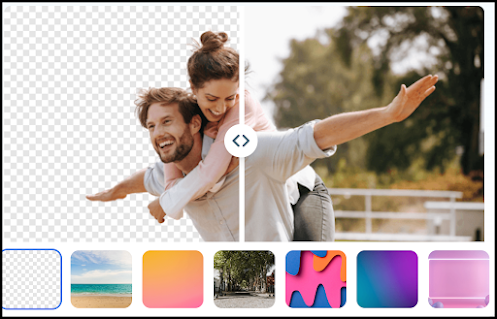The ability to make images transparent and remove unwanted backgrounds is a key digital skill for us all. Whether you want to hide sensitive information or create an artistically aesthetic effect, removing image background proves helpful in many situations and for several reasons.
There are many tools to use to remove image background. The list below features some of the best among the pack. I selected the ones that are simple and easy to use. You do not need any graphic design or image editing knowledge to use them. For removing video backgrounds, check out Unscreen. To blur backgrounds, check out these blur background apps.
1. Wepik
Wepik is an online platform that provides users a wide range of tools to create and
customize professional graphics and visual content specially focused on small
businesses and non-designers. Wepik’s background removal allows you to easily erase
backgrounds from images with just one click.
customize professional graphics and visual content specially focused on small
businesses and non-designers. Wepik’s background removal allows you to easily erase
backgrounds from images with just one click.
The procedure is very simple: choose a ready-made template from its extensive library, and find the background removal tool within its intuitive and user-friendly editor. Then, click on download to get your result for free in any format you require.
Wepik is free to use, and it can be used to quickly create impressive visuals for any type
of project. You can also find other interesting features to help you create professional-
looking designs in no time, such as AI picture generator, Brand kits, and more.
2. Lunapic
Lunapic lets you remove pesky backgrounds and make your images transparent. You can upload an image or use its URL to start editing it. Lunapic also provides a bunch of other editing features including: paste/blend, adding text, drawing tools, add borders, crop, and many more. Additionally, Lunapic is free and does not require any sign-up or login.
3. BeFunky
BeFunky offers a powerful background remover that allows you to remove the background of any image and make it transparent or replace it with a solid colour. Simply upload your image to BeFunky photo editor and click on Cutout and then tap Remove Background button. BeFunky automatically detects the background of your images and erases it.
Once your image background is removed you can either keep the background transparent or add a new background colour. When done click to save your image. Use PNG format if you want to keep the image background transparent or select JPG for photos that have solid coloured background.
4. Fotor Background Remover
Fotor is a photo editor that provides a wide range of editing features including image background removal. Fotor is simple and easy to use: upload your photo to the editor or drag and drop it there. Fotor detects the background and automatically deletes it. Click to save and download your edited photo. Fotor also offers other interesting features to help you create beautiful images including the ability to add photo effects, clipart and text to photo, free templates, and more.
5- ClipDrop
I have already reviewed ClipDrop in a previous post in the past. I use ClipDrop on my Mac to capture screenshots and remove image backgrounds. ClipDrop automatically removes backgrounds from captured images. You can also upload images to your ClipDrop account and remove their backgrounds. The app also lets you "easily capture any visual from your physical surroundings and paste it right into your digital documents".
6- Removebg
Removebg is another good image background remover that allows you to easily remove backgrounds from images you upload. Removebg is also free and you can use it without having to sign up. ToyaNicol3 has this interesting video explaining how to use removebg to remove image background to use in Google Slides. Watch the video to learn more.
7- Adobe Express
Adobe Express enables anyone to quickly remove background from any picture, Other features provided by this platform include the ability to easily create standout social graphics, logos, flyers, banners, add animation, convert images and videos, create GIFs, export PDFs, add filters, and so much more. Adobe Express offers thousands of trending templates to help bring any project to life. Collaborate with your colleagues through shared templates and libraries.
8. AI-powered tools
AI Image Enlarger and Background Eraser are two handy tools that enable you to easily remove image backgrounds. Using artificial technology, these tools are pretty simple and easy to use allowing you to generate awesome visuals. Simply upload your image and click to have its background removed. You can then download the final result to your computer.
9- Remove picture backgrounds in PowerPoint
If you use Microsoft PowerPoint you will have access to its internal background remover feature. You simply upload your picture and click/double click on it, Picture Format appears. Click on Remove background button at the left corner. Watch this video to learn more about how to remove image backgrounds in PowerPoint.
10. Canva
Canva is another good image background remover. You simply upload your image, click on Effects, and choose Background remover. Keep in mind that the background remover is a premium feature. Watch this video to learn more about how to remove image background in Canva.