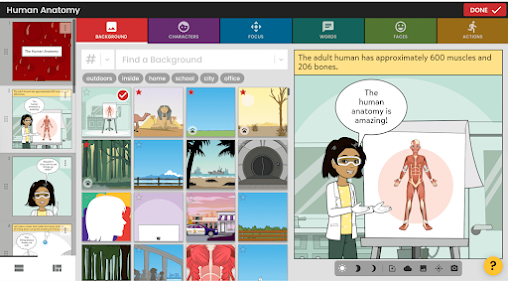In this post I share with you this handy collection of some of the best Google Slides add-ons for teachers. These are add-ons you can use to create interactive slides and visually engaging presentations.
From pre-made templates to design interactive presentations to writing math equations and inserting chemical formulas into slides, these Google Slides add-ons will empower your presentation skills and help you present your ideas in expressive ways.
1. Lucidchart Diagrams
Lucidchart offers a visual collaborative whiteboard that enables team members to work together in real time and draw flowcharts, org charts, wireframes, mind maps, UML, and many more. Features provided by Lucidchart include revision history, version control, a large template library, links and layers for interactive diagrams, various export formats, and more.
2. MathType
MathType add-on enables you to write math equations and chemical formulas in your documents and presentations. Some of the features it offers include high quality images for all equations, the ability to handwrite math equations on touch devices and convert them into digital equations, a powerful ChemType that lets you write chemical formulas using symbols and elements from periodic table, and more.
3. Hypatia Create
Hypatia Create is another good Google Slides add-on that lets you write and insert math equations into your presentations, documents, and forms. Key features include: build formulas using math LaTeX commands, use MathPix to screen capture equations and copy/paste them directly into Hypatia, a functional sidebar to easily insert and edit math, sketching, colors in math, and more.
4. Pear Deck
Pear Deck lets you turn your Slides into formative assessments by adding a wide range of interactive questions such as warm-ups , temperature checks, exit tickets, reflections, number response prompts, drawings, draggable slides, and more.
To learn more about Pear Deck, I invite you to check Pear Deck teacher's review.
'When you’re ready, be sure to Present with Pear Deck from the Pear Deck Sidebar. Students will join your Pear Deck Session from any device with a web browser. Simply direct your students to www.peardeck.com/join and enter the Session Code.
As you advance your slides, students will be prompted to answer your questions and their answers will appear on your teacher dashboard in real time!'.
5. Automagical Forms
Automagical Forms allows you to convert your Google Slides, Docs, and PDFs into Google Forms. The way it works is simple and easy: 'Open Automagical Forms and simply single click on a PDF or Google Doc in Google Drive. Automagical Forms creates the questions in the sidebar and creates a new Google Form with a click of a button. '
6. Slides Randomizer
Slides Randomizer add-on allows you to arrange your slides in random order. 'Users can choose to randomize all slides, selected slides or pairs of slides. Most keep the first page un-randomized to allow for a stationary title slide.
OTT-o does all this in one step, so you can easy to undo the process, visit the version history to access the original version or subsequent version, or simply run Slides Randomizer again for another look.'
7. Auto-LaTeX Equations
Auto-LaTeX Equations add-on enables you to convert math equations in your slides into beautiful images. 'Simply enclose your math equations within $$ ... $$ and click the button in the sidebar, and all of your equations will be rendered in LaTeX!'.
8. Icons for Slides & Docs
Icons for Slides & Docs is an extension from the popular Flaticon allowing Slides users to insert a wide variety of icons into their presentations.
9. Icons by Noun Project
Icons by Noun Project is another good Google Slides add-on that lets you access tons of high quality icons. You can search for icons you want and with a single click you can insert them into your documents and slides. You can also change the color and size of icons and customize them the way you want.
Other similar Google Slides add-ons for inserting icons and visuals into your slides and documents include Adobe Stock, Pexels, Free Clip Art, and Free Icons for Docs and Slides.
10. Pixton
Pixton is a Google Slides add-on that students can use to create illustrated comics, storyboards, and avatars. Pixton can be used in different classroom activities including book/ movie reviews, explaining STEM concepts, social stories, math word problems, creative writing, and many more. To learn more about Pixton check out Pixton teacher's review.
11. Easy Accents
Easy Accents allows you to add different accent marks to your Slides. Supported languages include Dutch, French, German, Polish, Spanish, Sanskrit, Latvian, Italian, Finnish, Catalan, Esperanto, and many more.
12. Extensis Fonts
Extensis Fonts is an add-on that lets you preview and use Google Fonts in your documents and slides. You can search for Google Fonts by style and popularity. When you find the font you are interested in 'select your text, and click the font from the panel to apply. It’s so much faster than returning to the Google Font menu every time you want to change fonts.'
13. Music Snippet
Music Snippet helps music teachers 'create composition-focused lesson plans and music theory assignments on Google Docs & Slides...Please note that the notation inserted in your document works like a picture and doesn't have our playback included (Docs and Slides don't allow to insert an MP3 audio file in the documents).'