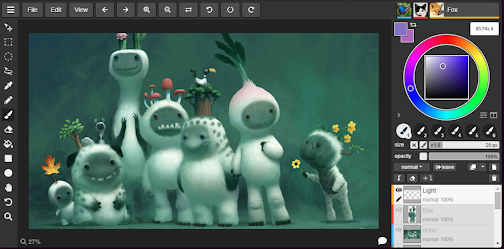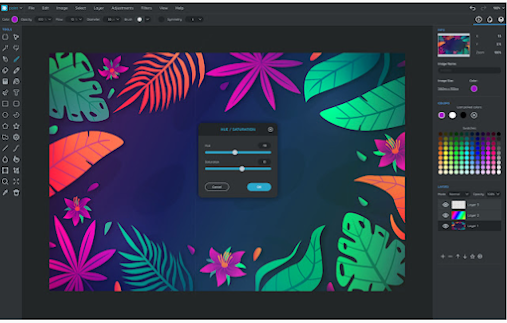Below is a collection of some good drawing websites and tools to use on Chromebook. Students will find them helpful and they can use them to engage in creative activities that involve drawing, painting and photo editing.
The apps provide a wide variety of built-in tools such as brushes, shapes, effects, filters, and many more.
I invite you to check them out and share with us (use @educatorstech) if you have other suggestions to add to the list. For apps to use with kids, check out this collection of the best drawing apps for young learners.
1. AutoDraw
AutoDraw is a web-based drawing website where you can have fun creating drawings. You can draw solo with the Draw tool or use the Shape tool to make shapes. You can then select colors using the color picker and insert text using the Type tool.
Use the Select tool to resize, move, and rotate your drawings. Once your drawing is ready, you can easily download it as a PNG or share it with others.
2. Aggio.io
Aggie.io is a collaborative painting application by MAGMA. Students can use it to work together on the same drawing project in real-time.
Simply create a new canva and share the link with collaborators to start drawing pictures together. It offers all the tools and features necessary for creating awesome work of arts.
3. Kleki
Kleki is an online drawing editor where you can easily draw, sketch and paint. Kleki is web-based and does not require any software download or installation. Some of the features it provides include a wide variety of tools (e.g., text tool, shape tool, paint bucket, etc), the ability to save your images as PNG or PSD, import images and use them in your drawing projects, stabilizer to control your lines, and many more.
4. Sketchpad
Sketchpad is another good drawing website for Chromebook users. It is also available as a desktop app for Mac and Windows. To start using it simply head over to Skeptchpad home page, choose the language of your choice and you will be directed to the drawing canva (or digital space) where you can start drawing and doodling the way you like. Sketchpad offers different features including 18 brushes, over 5000 clipart, 14 shapes, over 80 fonts, and more.
5. QuickDraw
QuickDraw is a drawing game built with machine learning. The game is part of Google's A.I. experiments. The way it works is simple: you draw and the computer uses machine learning to guess your drawing. The tool is already trained on a few hundred concepts but the more you draw on it the more it learns.
6. Sumo Paint
Sumo Paint is both a painting and an image editing application. Some of the features it offers include: a wide range of layers, 20 filters and effects (e.g., blur, distort, pixelate, sharpen, threshold, posterize, etc), painting tools (e.g., over 300 brushes), saturation tools, selection tools (e.g., lasso, magic wand, elliptical selections, etc), image enhancement tools, and more.
8. TinySketch
TinySketch is a drawing extension that enables users to easily create and share drawings online. Some of the features it provides include: touchscreen support, pen and eraser resizing, undo/redo buttons, dark mode, eyedropper tool, larger color palette, auto-saved drawings, bucket fill tool, and many more.