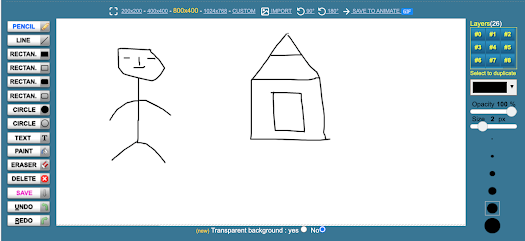Some Excellent Drawing Tools for Teachers and Students
Drawing is a great way to engage students in creativity-promoting activities in which students experiment with various ways of meaning making processes. There are several free drawing tools that you can with students in class. Below is a collection of some of the best student-friendly drawing tools to try out. For Chromebook users, check out this collection of Chromebook drawing tools. You can also check drawing apps for kids and best sketching websites for students.
Draw island is an online drawing tool that teachers and students can use to create beautiful drawings. Draw Island is easy to use and offers a wide variety of features. You can choose among various screen sizes for your drawings, start drawing online using pencils, insert text and lines, import images to your drawing canvas, save drawings to your computer, create animated GIFs from your drawings, and many more. Draw Island is free and does not require a log in or sign up.