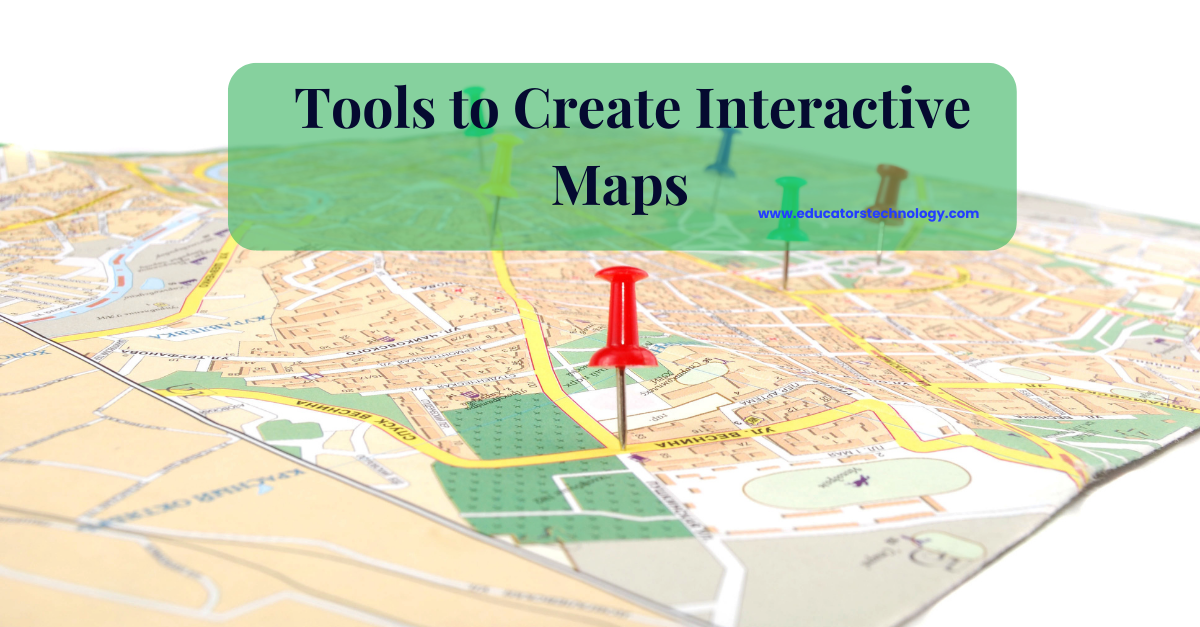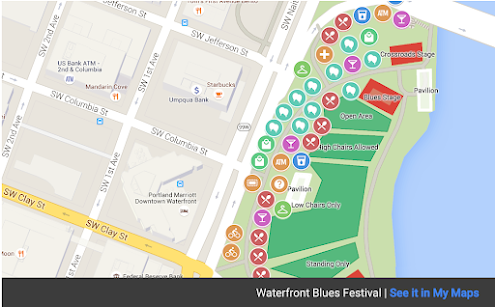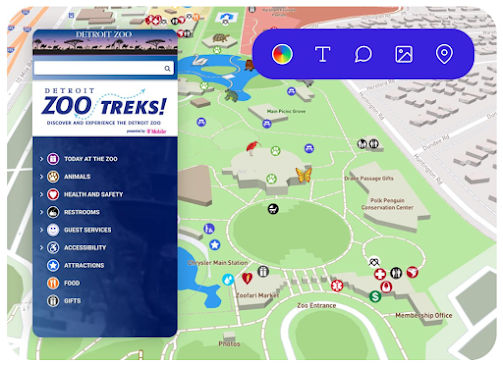Map creation is a key educational activity that helps students develop their geographical literacy and enhances their spatial thinking skills. It also raises their critical awareness about the role geography plays in cultural, political, and social diversity and helps them understand their positionality as active participants in the social construction of this diversity.
Besides learning about the different parts of the world and the skills required to navigate them, the ability to create maps, regardless of how simple or advanced the process is, also enables students to develop a nuanced understanding of how geography has always and still shapes world events including catastrophic ones such as colonialism, wars, and invasions.
Critical navigational and geographical literacy, I argue, is a cornerstone in today's learning. it can help us prepare well-informed citizens capable of negotiating and sorting out their differences in peaceful ways. One important step towards this goal is providing students with the means to engage in meaningful geography-based activities in and out of class. Map creation is one example among many others in this regard.
There are several tools that students and teachers can use to create interactive maps. I already reviewed several of these tools in the post. In today's post, I am sharing with you an updated version of the best map creation tools out there.
1. My Maps, by Google Maps
My Maps is definitely one of the best online map makers for students and teachers. It is simple and easy to use. Students can add points or draw shapes anywhere on the map. They can also search for places and with a single click add them to their maps or import data from spreadsheets to create maps.
To add a personal touche to their maps, students can add images and videos to any location and insert icons and colours. My Maps supports collaboration allowing students to co-construct and edit maps together.
Completed maps can be published online and can be embedded on one's website or blog. And since My Maps is part of Google Drive suite, students can easily organize their custom maps alongside other documents and seamlessly import/export data from one service to the other. To learn more about how to use My Maps, check out teacher's guide to creating maps using Google My Maps.
2.Interactive Map Maker, by Visme
Visme has this awesome map generator that allows students to create custom interactive maps. Students can start with a pre-designed template or build their map from scratch. Visme offers a huge collection of ready-made map templates to jumpstart students creativity. They can simply pick a template they like and start customizing it the way they want.
They can colour code areas on the map, insert icons and photos, add legends and data to specific locations on the map so that anyone who hovers over that area can learn more about it. Completed maps can be downloaded as an image file or embedded on any website.
3. Mapme
Mapme is another great tool for creating custom interactive maps in schools. Its map builder is simple and easy to use and does not require any coding knowledge. Mapme offers a wide variety of customizations features including numerous styles, layouts, and colors. Students can create custom map markers or upload their own. They can also insert different media types into their maps such as videos, audio, photos, documents, and more.
Other interesting features provided by Mapme include the ability to create shapes to highlight important locations on the map, draw lines to show routes, highlight buildings in 3D, import locations from spreadsheets or Google Forms, access analytic reports to track the performance of one's map, and many more. When your interactive map is ready, you can share it with others on social media websites or publish it on your online platform of choice.
The process to create an interactive custom map on Mapme is easy: First open an account, add or import locations, add metadata to your locations (e.g., descriptions, videos, photos, etc), choose a layout, customize your map design using the map builder, and when finished publish your finished work online.
4. MapMaker Interactive, by National Geographic
National Geographic has this handy map editor that enables students and teachers to easily create maps. Here is how MapMaker works: First, launch he editor and start with a basemap. Next add layers, use the integrated search functionality to search National Geographic database of layers. When you find the one you are interested in click to add it. You can also use the drawing tools on the top right corner to draw lines and shapes, add points, and make new measurements.
When your custom map is created, click on Save Map button to save it. You have two options to save your map, you can either sign in with your National Geographic account to save and share your map, which is my recommended option, or you can generate a link to your map and share it with others.
5. Inkarnate
If you are into creating fantasy maps and fictional map-making (i.e., geofiction), Inkarnate is built for that. It is an online map making platform that allows you to create interactive fantasy maps. Inkarnate does not require any artistic skills to operate it, its drag and drop interface makes it super easy for anyone to start creating stunning maps.
Inkarnate offers a huge collection of high-definition fantasy art assets that you can place anywhere on the map. Premium subscribers can also upload their own custom art and use it on their maps. All maps created on Inkarnate can be exported as images.
All you need to start creating maps on Inkarnate is to open an account and choose the plan that works best for you. Inkarnate offers both a free and pro version. With the free version you can create up to 10 maps and have access to very limited features. The pro version (either $25/yearly or $5/monthly) offers unlimited access to all of Inkarnate' s map making features.
5. Atlist
Atlist is another online map maker that allows you to create awesome interactive maps. No APIs, Javascript, or HTML knowledge is required. It is simple and easy to use but comes with a fee. Atlist does not offer a free version only pro versions (Basic for $9/month or Pro for $18/month) but you can use the 14 day trial period to test it. One caveat to keep in mind is that when you cancel your subscription with Atlist all your created maps are deactivated.
That said, Atlist offers a collection of powerful features that enable you to create engaging custom maps and infographics. These include the ability to add markers or upload them in bulk, style your markers and maps the way you want, access a huge collection of map templates, add interactive elements to maps (e.g., search bar, street view button, overlay photos galleries, notes, directions in modal pop-ups, among others), different publishing options (e.g., embed maps on your website or blog, save them as an image, share it as a public URL), password protect your maps, and many more.
6. ZeeMaps
ZeeMaps is an online map maker that you can use to create custom and interactive maps. Some of the features it offers include real-time Google traffic overlays, the ability to insert different media materials into your maps (e.g., video, photo, and audio), trip planner, editing grids, show clickable list of entries to the left or right of your map, geo search functionality, colour code regions and areas, add searchable custom fields for map entries, use your own images to customize marker icons, and many more.
ZeeMaps offers various subscription types: the free basic version which is extremely limited in terms of features (e.g., supports the creation of only 5 maps and a 100 lifetime views/map). Premium versions offer more features.