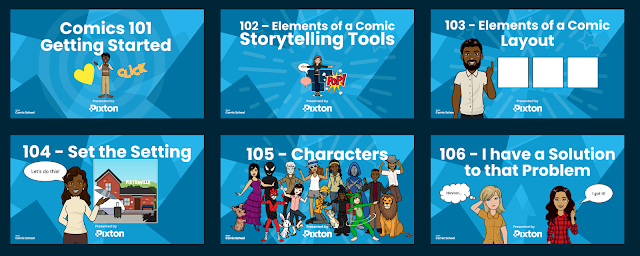Pixton is an online comic maker that allows teachers and students to easily create and share comic strips. Pixton comic maker is simple and easy to use. Everything is pre-designed: characters, backgrounds, faces, outfits, actions, effects, panels, bubbles, and more. You simply choose a background, add characters, insert bubbles with your text, customize the look and feel of your characters and click done.
Pixton also allows teachers to create classes and invite students to join. Students can work collaboratively on creating comic strips, create their avatars, and discover the different tools used in storytelling. There are several ready-made rubrics to help you assess students works and share feedback with them.
Besides the comic maker, pixton also offers a wide variety of educational resources to help you integrate comic strips in your teaching. These include content packs, printables, rubrics, lesson plans, activities, exercises, presentations, and several other materials.
There are tons of ways to use comics in your classroom teaching from digital storytelling to creating book and movie reviews, comics will definitely bring your lessons to life and motivate students to engage actively in the learning process.
Comic-based activities are also a great way for students to develop their analytical and critical thinking skills, boost their emotional learning, and enhance their art and creative thinking. Check out Pixton's Content Packs section for ideas on how to use comic strips with your students.
The purpose of this post is to introduce you to Pixton, share with you some of its features and show you how to use them. More specifically, this post covers the following points:
- Pixton teacher login
- How to create a class in Pixton?
- Pixton Student login
- What is Pixton Comic Builder?
- What is Pixton Avatar Builder?
- What is Pixton Comic School?
- What are Pixton interactive comic rubrics?
- What are Pixton Printables?
- What are Pixton Content Packs?
- Pixton Lesson Ideas
- Is Pixton free?
Pixton teacher login
To create a teach account in Pixton, head over to Pixton homepage, click on Sign up and select Educator. You have three signup options: sing up with Google, Microsoft, or Facebook. Click the one you want and follow the instructions to sign in. Once logged in, you can start creating your own avatar by clicking on Avatar maker.
How to create a class in Pixton?
To create a class in Pixton, log in to your teacher account, and click on 'My Classrooms' tab. Click on 'Create My First Classroom'. Type in a name for your class, choose a grade, and select the subjects that relate to your class. Next, customize the accessibility features for Student avatar maker and choose how you want students to join your class.
Pixton Student login
There are two ways for students to join your class and you get to choose which one works best for you and your students. The first one, which is also the easiest one, is through using their Google IDs. When you choose this option students will simply click on the link you share with them and use their Google IDs to log in.
The second way is through using Pixton usernames. This requires a little bit of work from your part. You need to type in students names and generate their usernames. Next, send the class link to your students. When they click on the link they will be prompted to enter the assigned username to log in.
What is Pixton Comic Builder?
Pixton's comic builder allows you and your students to easily create comics to use in your class. Here is how it works: click on 'New Comic', type in a name for your comic and start building it.
First choose a background. Use the search box to search for a particular background (e.g., type in: school, home, mall, etc), then choose characters to add to your story. Click on 'Words' to add different types of bubbles (e.g., speech, thought, shout, whisper) and type in the text you want displayed in the bubble.
Click on 'Faces' to choose among different facial expressions. The 'Actions' tab allows you to add poses (e.g., walking, running, pointing, standing, waving, etc). To add more panels to your comic, click on Add panel in the left hand side. When you finish click on 'Done'. Your comic is now ready to download, print, or share with others.
What is Pixton Avatar Builder?
Pixton's avatar builder allows students to create their own representative avatars to use in their comic projects. The process is simple and easy. Click on 'Create avatar', choose among the bodily dimensions, outfit types, poses, etc. and when finished click on 'Done'. your new avatar is now ready to use in your comic projects.
What is Pixton Comic School?
Comic School features a wide variety of lessons and teaching materials to help teachers make the best of comics in their instruction. Each featured lesson includes a step by step lesson plan, statement of the learning objectives, overview of what the lesson is about, materials needed, activities to use in your class, success criteria, slides presentation, among others.
Some of the lessons featured in Comic School include:
A- Comics 101: Getting started
In this lesson, students develop their inferring skills. They learn how to infer meanings in an image and use their knowledge to create their own inference comic.
B- Elements of a comic: Storytelling tools
In this lesson, students are introduced to the the elements of a comic such as panel, sequence, subject, gutter, caption, speech bubble, thought bubble, whisper bubble, shout bubble, and Onomatopeia. In the accompanied activity, students work on a sample comic to identify the different elements it includes.
C- Elements of a comic: Layout Elements
In this lesson, students will further learn about the elements of a comic and focus more on the layout. At the end of the lesson, students should be familiar with comic terminology and employ their gained knowledge to create a tier comic of their own.
D- Set the Setting
In this lesson students are introduced to the concept of setting, understand what it is and its role in storytelling. At the end of the lesson, there is an activity to engage students in telling stories using select settings.
E- Characters
In this lesson students learn about the concept of characters and how comic creators use them to drive the story's plot. Using a card game students should be able to carve out characters to use in their own stories.
F- I have a Solution to That Problem
This lesson teaches students about the problem-solution concept in storytelling. Using a STEM problem, students will practice their learned knowledge to find solutions to it. The concluding activity of the lesson engages students in creating comics displaying understanding of the solution-problem concept.
What is Pixton interactive comic rubric?
Pixton offers a printable ready-made interactive rubric to help teachers and students rate their comic creations. The rubric rates the following areas: background and focus, characters and expression, captions and dialog, spelling and grammar, theme, and sharing.
The way the rubric works is easy: simply choose the area you want to grade and click on the accompanying grades to learn how each one of them rates that area. The explanations provided are helpful and can be extrapolated to other learning activities (e.g., educational blogging with students).
What are Pixton Printables?
Pixton offers a wide variety of comic materials that you and your students can print and use in various comic-based activities. Printables include avatars, different types of speech bubbles, a character map (this is a graphic organizer to help students understand the characters in a story), personalized student printables, and more.
What are Pixton Content Packs?
Pixton's content packs provide students with a collection of ready-made and topic-focused comics that illustrate a particular concept, a historical event, an intellectual movement, a popular movie, a book etc.
Content packs are meant to serve as discussion starters to raise students awareness about the topic discussed. Each content pack provides a set of pre-designed comic assets (e.g., panels, backgrounds, objects, characters, outfits, actions, faces, etc) that students can use to recreate key scenes and demonstrate understanding of the concept.
To search for content packs, type in your query in the search box and apply filters to narrow down your search. For instance, you can filter your search by grade level (K-university) or by subject (e.g., history, literature, science, math, culture, social issues, fantasy, and more).
Examples of content packs include one called 'Reconciliation' which introduces students to the topic of Canada's Residential Schools. Using pre-designed comic assets, students are asked to "recreate the story of Chanie Wenjack or create similar narratives of this sensitive but important part of Canadian history".
Another example of content packs is one titled 'Actually Fake News'. This pack introduces students to the topic of fake news, explains what it is and provides them with pre-made comic tools to create comics demonstrating understanding of the topic. One of the suggested exercises in this content pack is to "have students create a brief comic demonstrating how their own feelings could improperly affect a news story meant to inform."
Pixton Lesson Ideas
Picton offers a large library featuring lessons showing how comics and avatars can be used in teaching. You can search this library by typing your query in the search box and use filters in the left hand side to narrow your search. You can filter your search by subject (e.g., ELA, ESL/ELL, History, Math, SEL, STEM, Science, Social Studies, etc), by objective (e.g., analysis, critical thinking, evaluation, explanation, informing, narration, persuasion, etc) and by grade.
Each lesson includes the following data: subject area, length of the lesson, topic, grades, objective, standards, a brief description of the lesson, Hook, activity, resources, suggested content packs, and more.
Is Pixton free?
Pixton free version is very limited in terms of features and content provided. You need to upgrade to unlock all the features. Pixton provides four types of subscriptions: Educator Only /($9.99/month), Classroom Monthly ($24.99/month), Classroom Yearly ($99/year), and School/District Yearly (ask for a quote).
More sources
How to Set up a Class and Build an Avatar in Pixton (Video by The Messy Tech Coach)
Pixton and Canva comic strip tutorial ( Video by Jiamie P)